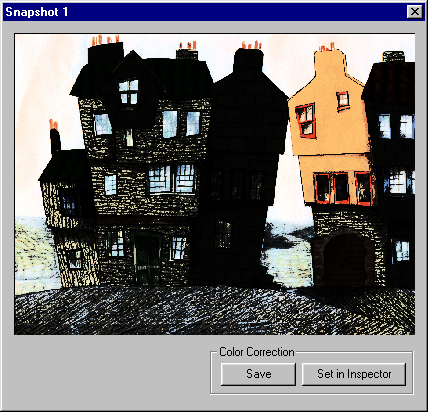Taking a snapshot of your settings
If you're using the Color Corrector application to correct an image, you can take a snapshot of the current correction. You can subsequently re-load the correction back into the Color Corrector window, or save it to disk. You can take as many snapshots as you want.
The main uses of snapshots are:
- To compare different corrections, and pick the best one.
- To keep a correction that you are satisfied with, before attempting to improve upon it with further corrections.
- You can then revert to the snapshot correction if you are unable to improve upon it.
You can't take snapshots if you're correcting a palette in InkPaint.
Taking a snapshot
- Click the right mouse button to display the Color Corrector window's toolkit.
- Click on the Snapshot tool:
- A Snapshot window is displayed showing the 'snapped' image:
- When you have finished taking snapshots, display the Color Corrector window's toolkit and click on the selection tool.
Loading a snapshot's correction
To load a snapshot's color correction into the Color Corrector window, click on the Snapshot window's Set in Inspector button. This discards your current list of corrections (if any), and replaces it with the snapshot's correction. The window is then updated to show the effect of the snapshot's correction on the current palette or image.
Saving a snapshot's correction
To save the snapshot's color correction to a file on disk, click on the Snapshot window's Save button.